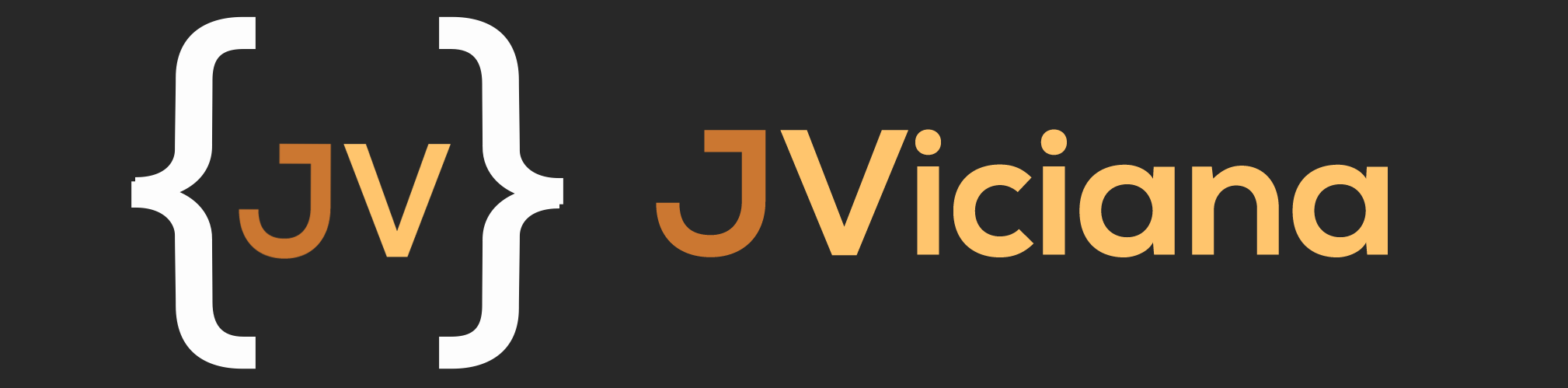Below is the complete guide to the Bingo Shout App where each part of it is explained in detail.
You can download it from the Google Play Store and the Amazon App Store totally FREE.
Tabla de contenidos
Home

The first time you start the application, a welcome reward message will appear.

If you start the application every day you will receive another message with the daily reward.

The Rename button and the spheres obtained so far appear on the main screen.

If you press the Rename button, another window will appear where you can change it.

Once chosen press OK, and the name is already changed !!

What are the spheres for and how can I get them?
The spheres are used to completely remove advertising from the App completely free of charge. For this you will need to accumulate a certain number of spheres.

Pressing the Get Spheres button will bring up a screen with all the ways to get them.
All the spheres that you get in this application will be common to all Jose Viciana’s App.

When viewing a full ad video, there will be a random sphere reward, from 1 to 10 spheres. You can watch up to a limit of 10 videos a day.
Daily reward of 15 spheres for each day you enter the App. This reward will be automatic.
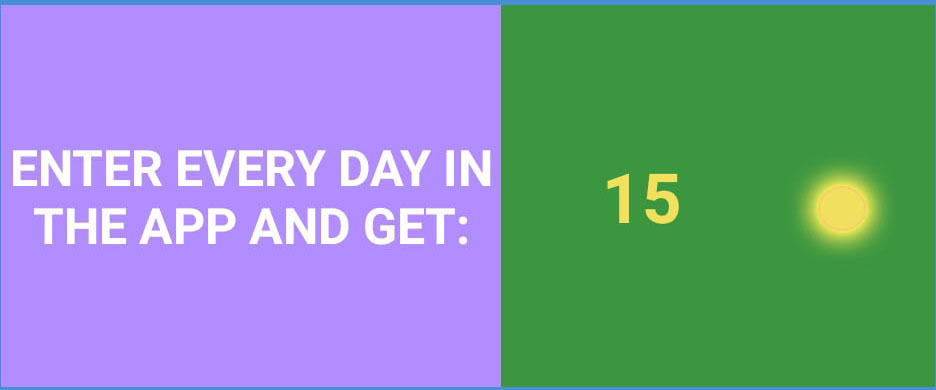
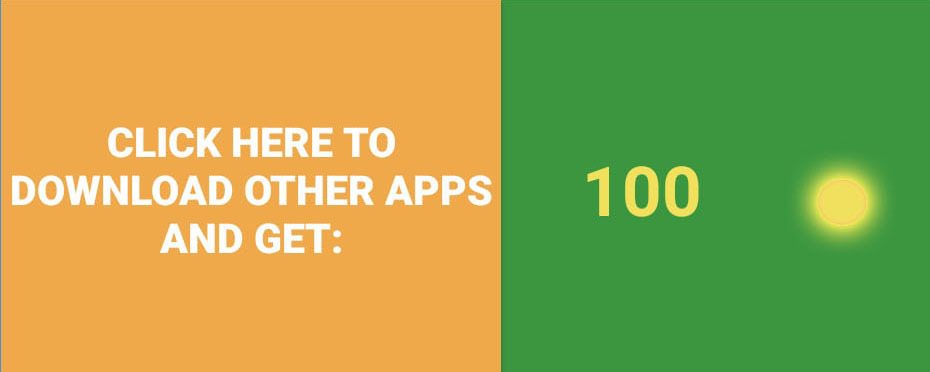
If you click on this button you will enter other apps developed by Jose Viciana. For each App you download and try for the first time you will receive free spheres.

How to remove advertising?

Once the required number of spheres has been obtained, click on the Remove advertising button and the following window will appear.

Then, after PRESS HERE another screen will appear to confirm.

How to play

In the main panel Bingo Shout in the central part we have two types of boards, Bingo with 90 balls, typical Spanish bingo or Bingo with 75 balls, typical American bingo.
Once any board is opened, the number of balls changes from 90 to 75. The way of play is the same, the difference is that American bingo (75 balls) sings the letter and then the number and Spanish bingo (90 balls) just sing the number. The usefulness of each button is explained below.
Buttons
SOUND

This button enable / disable the voice.
REPEAT LAST NUMBER
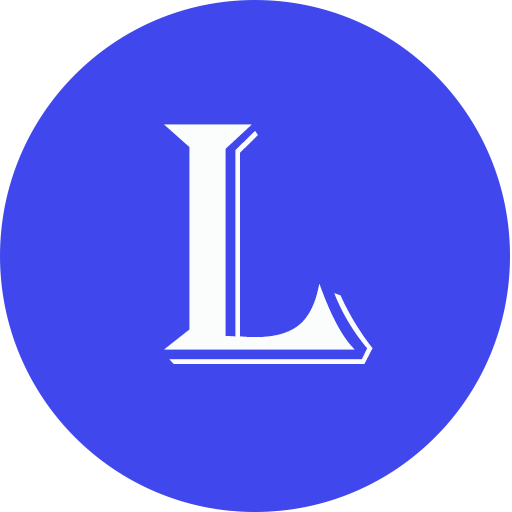
It allows repeating the last number that has been generated, in case it is necessary to hear it again.
MANUAL MODE

You will be singing just one ball waiting to manually press again to sing the next ball. (So you can play at your own pace).
START GAME / RESUME GAME

It will automatically sing the bass drum balls.
PAUSE

Button that will pause the game started from the automatic start button.
RESET GAME

This button will lead to another window where it will give us several options to restart the game.

You can choose the option you want at the time of the play.
REPEAT NUMBERS

This button repeats all the numbers drawn from the kick drum so far.
ADD TICKETS
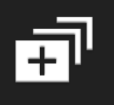
In this button a window appears in which we can select how many cards we want to play with.

In the case of choosing a cardboard it will turn out as follows.

If more than one cardboard is pressed, this screen appears.

Depending on the selected cards, the number of cards displayed on the screen increases.

With the button 1 ~ 100 you can choose from 1 to 100 tickets.

By default 20 cards will come out.

With the +/- buttons you can increase or decrease the number of cards or manually write the number of cards you want to play.
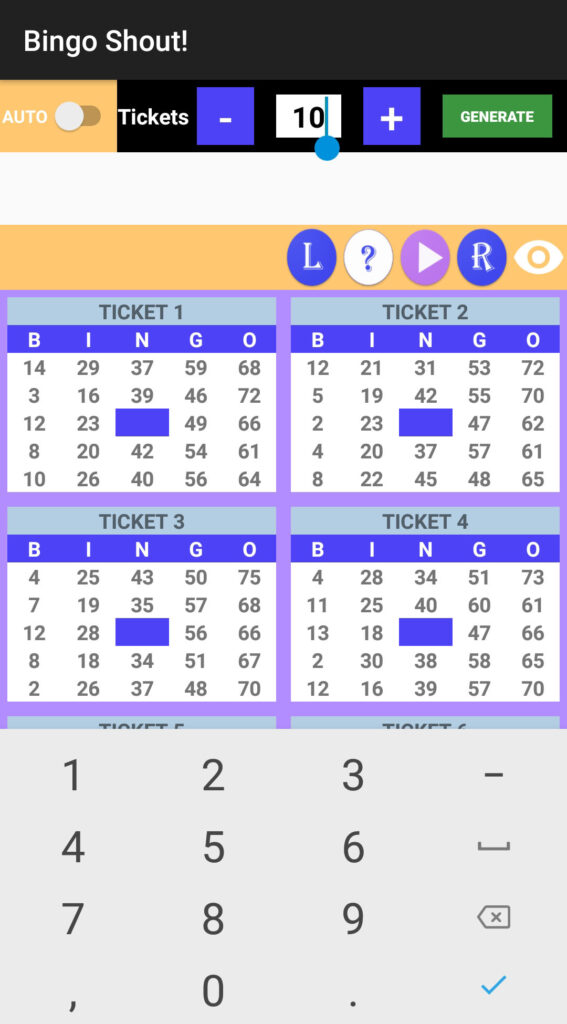
Once chosen, press the Generate button.
Once the cards have been chosen and the game begins, the balls extracted from the drum will appear in the upper left. When the space is completed they disappear and the next ones come out again. Balls will continue to come out with the numbers until you pause the game because someone has called LINEA or BINGO.

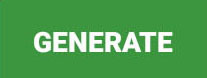
AUTOMATIC GAME
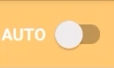
By sliding the AUTO button every time a ball comes out of the drum that is in one of our cards, the number will be automatically dialed on the card.
BOARD WITH THE NUMBERS THAT HAVE COME OUT

When you press this button, the window will appear with all the balls of the drum already removed. In case you need any verification of any number, or you have sung a line or bingo, be able to verify it visually.
RESET

Cardboard reset button, with which a message will appear asking for confirmation to clean all the cards and generate new ones. The number of cards is maintained but new numbers will be generated in each of them.

DELETE

Trash button. Clean all the tiles you have marked on the cards. Keeping the same numbers.
HELP
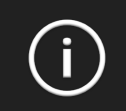
This button will take you to the Bingo shout Quick Guide. Here is a basic guide to play Bingo Shout.
SETTINGS
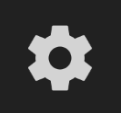
The button will display a setting screen to modify both the reading speed and the repetition speed. You can change the value from 1 to 10. Being 1 slower and 10 faster.

We are also on the DOUBLE READING screen, when it is deactivated the ball removed from the drum will not repeat indicating the numbers separately. For example, if the ball drawn is 72, the default game will call us 72; 7, 2. If we uncheck DOUBLE READING, only 72 will sing to us.
Applications
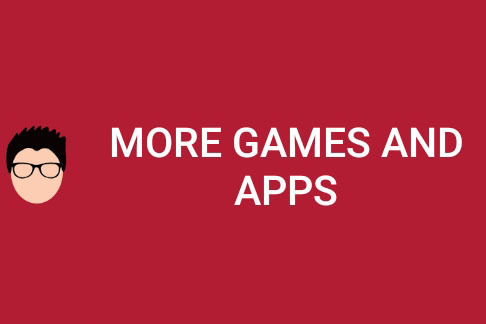
This button takes you to all the App and games developed by Jose Viciana. You can not miss it, when installed you will have rewards in spheres.
News

Here you will find all the news of any App or games developed by Jose Viciana, such as guides, information, new App, games, etc.
Online mode (premium version only)

Create room
Bingo Shout Premium on the main screen we find two new windows. Which are explained below.

Pressing ONLINE GAME takes us to another window where the room will be created to play with more players.

You choose which type of Bingo you want to play 90 balls or 75 balls, once selected press CONTINUE.

On this screen we will indicate how many cards we want to play with by pressing the + / – buttons.

We also have the option of activating AUTOMATICALLY MARK NUMBERS so that the numbers that come out are automatically marked on the cards. When everything is selected, CREATE ROOM will be pressed.
Once created, a screen appears with the cards, room name and number of players.

Invite players
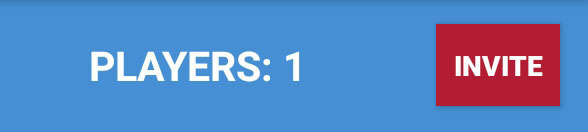
When we press INVITE, it takes us to another screen where the name of the person or people with whom you want to play will be put.

Single player or multiple players.

Then the INVITE button will be pressed

Automatically we skip a tab informing that the invitation has been sent.

Join the game
When you press on this screen, you can see who has invited you to play an ONLINE GAME.

If we press the OK button, we would enter the room directly

When the player or players accept the invitation, a message will appear on the screen indicating that the players are already in the room.

We start the game
Only the host will be the one to start the game. Pressing the play button.

At any time the host may stop the game.
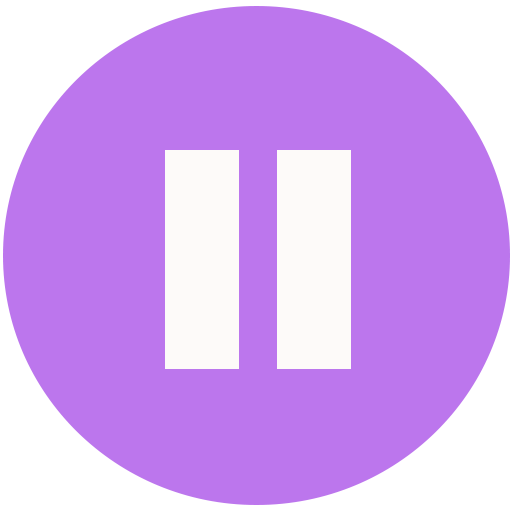
At least two players will be required to play, otherwise the following message will appear:

When the game begins at the top of the screen, the balls that come out of the drum will come out.

The player who sings BINGO, another one will appear on his screen with the ticket of the Bingo that he has hit.

The rest of the players will see a screen with FINISHED GAME and the name of the winner:
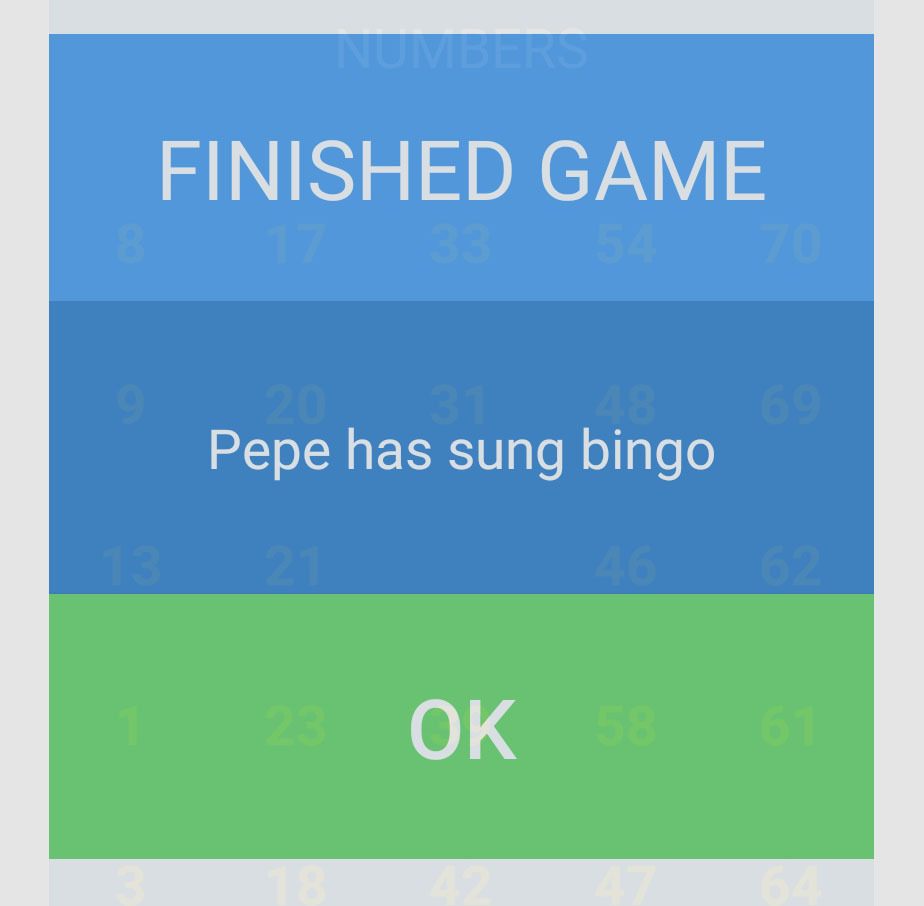
Any player if they have any doubts about the balls drawn or any other question regarding the game that is being played may press the following button:

All the information about what happened in the game will appear.